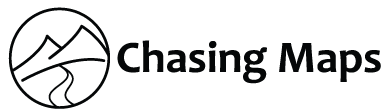All of our products are delivered as pdf files at a very high resolution of 1200dpi. You will require a pdf reader to access the file and while most computers will have a suitable software installed, you can also install the Free Adobe Acrobat Reader from the original makers of the pdf file format.
In order to make full use of our high quality files make sure to set your printer to high print settings. This means adjusting the printer to a high DPI resolution where possible.
When using Inkjet printers we do not recommend printing with settings using more colour than normal as this tends to bleed on the paper and results in a lower quality overall. Laser printers do not suffer from this problem. Generally speaking we have found that Inkjet and Laserjet colours are greatly enhanced by hot laminating the pages. Experimenting with different papers for your printer will also help, though this depends on the individual printer and settings, so we are unable to provide any specific guidance on this. As a rule of thumb, office printing paper designed for precision prints of text or graphics is better suited than photo paper - on our printers at least.
Some older printers may have difficulty processing this resolution, requiring you to "downgrade" the files if the original printout appears very grainy or blurred. If this is the case you need to follow these steps:
- Download and Install a suitable pdf printer. We use the free doPDF for our personal pdf printing.
- Once installed open the pdf file in a pdf reader (such as Adobe Reader mentioned above)
- Go to the printing menu in your reader and select doPDF (or your pdf printer) as the printer
- Set the resolution of the file output to 600dpi initially (300dpi for very old printers)